How to use Google Cloud Storage buckets
- Sharon Rajendra Manmothe

- Mar 30, 2024
- 1 min read
Go to the Cloud Storage Buckets page https://cloud.google.com/storage/docs/creating-buckets
Click Start Free
3. Log in with Google.
In the Google Cloud console, go to the Cloud Storage Buckets page. Go to Buckets
Click + Create.
On the Create a bucket page, enter your bucket information. To go to the next step, click Continue.
For Name your bucket, enter a name that meets the bucket name requirements.
For Choose where to store your data, select a Location type and Location where the bucket data will be permanently stored.
For Choose a storage class for your data, either select a default storage class for the bucket, or select Autoclass for automatic storage class management of your bucket's data. Note: The Monthly cost estimate panel in the right pane estimates the bucket's monthly costs based on your selected storage class and location, as well as your expected data size and operations.
For Choose how to control access to objects, select whether or not your bucket enforces public access prevention, and select an Access control model for your bucket's objects. Note: If public access prevention is already enforced by your project's organization policy, the Prevent public access toggle is locked.
For Choose how to protect object data, configure Protection tools if desired, and select a Data encryption method.
Click Create.




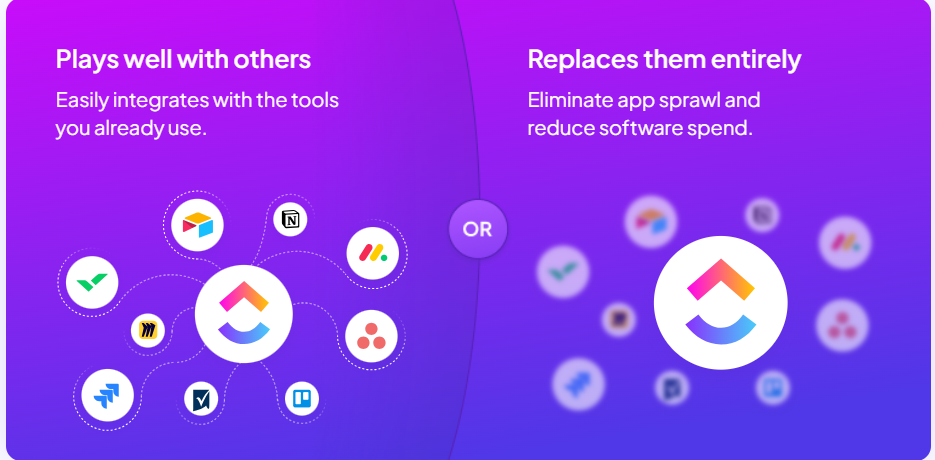
Comments