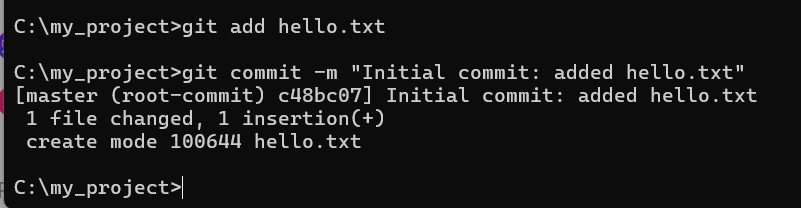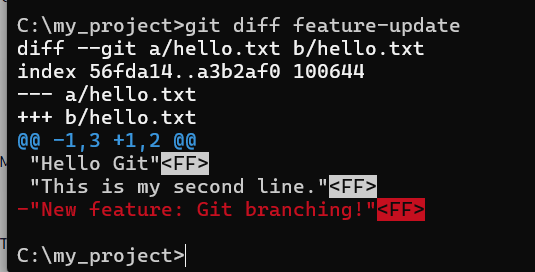- Sharon Rajendra Manmothe

- Nov 4, 2025
- 1 min read
You can use Docker to run and compile C++ code even if your local machine doesn’t have any compiler or build tools installed (like g++, clang, or make).
GOAL
You’ll:
Pull a Docker image that already has a C++ compiler.
Run a container from that image.
Compile and execute a C++ program inside the container.
Step 1. Check Docker is working
Run:
docker --version
docker run hello-world
If you see “Hello from Docker!”, it means Docker is installed and running.
Step 2. Pull a C++-ready image
There are many Docker images that already include C++ compilers.The most common choices:
Image | Includes |
gcc | GNU C/C++ compiler |
ubuntu | Basic OS (you can install g++) |
clang | LLVM/Clang compiler |
For most uses:
docker pull gcc

This downloads an image with g++ preinstalled.
Step 3. Run a container interactively
Start a container and enter its shell:
docker run -it gcc bash
You’ll now be inside a Linux shell that already has a C++ compiler.
Check the compiler:
g++ --version

Step 4. Create a small C++ program
Inside the container, use any editor (like nano) or echo command:
echo '#include <iostream>
using namespace std;
int main() {
cout << "Hello from Docker C++!" << endl;
return 0;
}' > hello.cpp

Step 5. Compile the code
Run:
g++ hello.cpp -o hello
That creates an executable file hello.
Step 6. Run the program
Execute it:
./hello
You should see:
Hello from Docker C++!